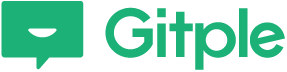Acceptance processing when an agent is absent
If you have viewed “Setting My Service” (https://beta.gitple.io/en/my_service/), let us explain how to handle the case that the agent is absent when receiving an actual client request, based on two parts.
- In a situation that “message acceptance” is displayed if the agent working hours set in the “Service setting > General” menu and the agent status setting value on the right upper side of the workspace correspond to the condition of the agent absence.
- A process that the agent returned from his/her absence checks and processes the accepted message.
If it’s not the defined business hours or there is no available agent, the customer has to leave a message.
- During non-business hours the customer will be guided to set up acceptance to leave a message.
- Menu: Set “Service> General> Business hour” attribute. (By default, it is set from 9am to 6pm on weekdays. Lunchtime can be set.)
- When there is no available agent, the customer will be guided to set up acceptance to leave a message
- Menu: You can select one of “In-progress/Busy/Hidden“ if you select the agent name on the upper right (The acceptance information will be given if Busy or Hidden is selected.)
This section explains how to handle a message left by the customer.
As you have seen in the video, you can check the received message and end like general chat.
- Select “Chat > Checklist “.
(Or, you may select “Check” on the upper status bar.)
- Leave a “session note” after processing the message left by the end-customer.