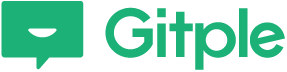Experiencing the service – Agent
Those who are new to the workspace after signing up for the Gitple service can briefly experience how the Gitple actually works.
The actually operated service can be broadly understood from two perspectives – the viewpoint of the customer and that of the agent who responds to the customer.
The agent uses the workspace and the customer uses the chat App.
This section will describe topics about end-customers and the next section will describe topics about agents.
This section uses the workspace for the agent. You can run the simulation as if you are an actual agent in the workspace and see the process in the video below.
Below is a supplementary explanation for the above video.
Starting chat with a waiting customer
- Check the list of end-customers to whom no agent is assigned now, by selecting “Waiting”” list on the chat list on the upper side of the chat screen.
- Select an customer from the “Waiting” list and click “Change to chat” to open “InProgress” list and start a conversation.
2. Chat with a customer
- You can check the information of the end-customer using “User information” on the right side of the chat window.
- Frequently used phrases can be saved and entered immediately by clicking the “comment” button.
- The registered FAQ can be entered directly by clicking the “FAQ” button.
3. Specifying a user tag
- You can add a user tag at the bottom of the “User information” window on the right side of the dialog window.
- 대화창 오른쪽의 사용자 정보창에 한단에 사용자 태그를 추가할 있습니다.
- You can manage the user tag using the “Tag manager > new tag”.
4. Ending chat and writing a chat note
- Once the consultation is complete, you can create a “Session note” by clicking “End chat”. (can enter session note in advance even during consultation)
- You can change the “category” of the consultation details and add a “session tag” in the “Session note”.
- You can manage the consultation tag using the “Tag manager> Session tag “
5. Checking the customer and chat statistics
- You can check the list of customers using the “Customer List”.
- You can check statistics on chat by period using the “Statistics” menu.
- (Not in a movie) You can check the full chat history in “Session list” menu.
Share